The Octopi – Octoprint server
I like technology and the Octopi seemed like the perfect printer upgrade for me. I saw that I could set up a print server for my 3D printer… and well, I had to get one. That’s just how I am. It’s cool, because I can slice my print in Cura, and tweak it. Output the Gcode and then drag that into the web interface. (It can slice itself, but I have not used that functionality yet). I have another article about printing remotely that goes along with this one
So, it is super simple. Order a Raspberry Pi computer, order a USB Camera, or a Raspberry Pi camera (I would go for the USB, since the longer cable can give you more options), and a micro SD card (You can order smaller as well… I bought an 8 gig card). Note: You need to read/write to this card from your computer, you may need an adapter for that). You also need a micro USB cable and power supply, but if you have a more modern android phone or other devices that uses micro USB you probably have that cable, and if you have a wall adapter that the cable plugs in to, and does rapid charging, you probably have that covered as well.
Once you get the little computer, put the micro SD in your computer, download the current zip file, and extract it. From there, follow the instructions on the Octopi website. It is really that simple. I had to edit the 3 lines for Wifi in the text file to get it going, and I had to make a couple of changes for the USB camera I used. That was it. From there, I was able to access the Raspberry Pi via Putty and my web browser.
Hooking it up
From there, you plug everything in, and use the short USB cable that came with the Tevo Tarantula to hook it up to the main board. It is really that simple. Also, on Thingiverse, there are a number of nice enclosures you can print. This is a relatively simple project that allows you to control your printer from your computer, phone, or tablet. The one downside I have run into (last night), is that if you lose your computer router, your access to your Octopi server also goes kaput. Plus, when not in use as a print server, you can swap micro SD cards to do other cool things with the Raspberry Pi, including using it for a Quadcopter. Though, the easiest thing to use it for, when not printing, would be a Kodi Media server.
Extensions for Octoprint
You can even use your Octopi to pause the print job when the filament runs out. I have purchased this endstop (Amazon | AliExpress) that is an optical version and used this thingiverse case. It uses the same pins as the video above, but I like the optical version better. There are other plugins for running LED lights. Another one that lets you see how much the print costs based on filament used/price. There is yet another one that allows you to stream your print job off to your Youtube channel.
If you want to use your Octopi to control the power to turn your printer on or off, you’ll need these TP Link outlet plugs. This is actually a pretty simple addition that gives you a lot more functionality, and safety, especially when running your printer remotely.

Other Software for Octoprint
This is a very inexhaustive list of software to access Octoprint/Octopi. Basically, at it’s heart, you can just use your web browser. That is probably the simplest, and ultimately the cheapest method. Anthony Stéphan has created an alternative to the website for Android phones, called Printoid. He has 3 versions. The lite/free version, the pro version (the one I use) and the Premium version. What I like about this software, and more specifically Mr. Stéphan, is how responsive he is to feature requests and questions. It’s hard to really justify purchasing software to access Octoprint, when you can do it for free, but the interface is so clean and refined, it became a no-brainer to purchase for me. I know there are others out there, but this is the one I use. He says he has an Amazon version coming soon, which I will pick up to put on a Kindle.
Setting up a touch screen for Octoprint
This is new update to this page. Zack Levine has created a terrific tutorial on adding a touch screen to Octoprint. I’m going to have to do this. It’s annoying when I forget my phone when I go to my computer room.
Other tutorials
Thomas Sanladerer: Getting started with OctoPrint
Joe Mike Terranella:
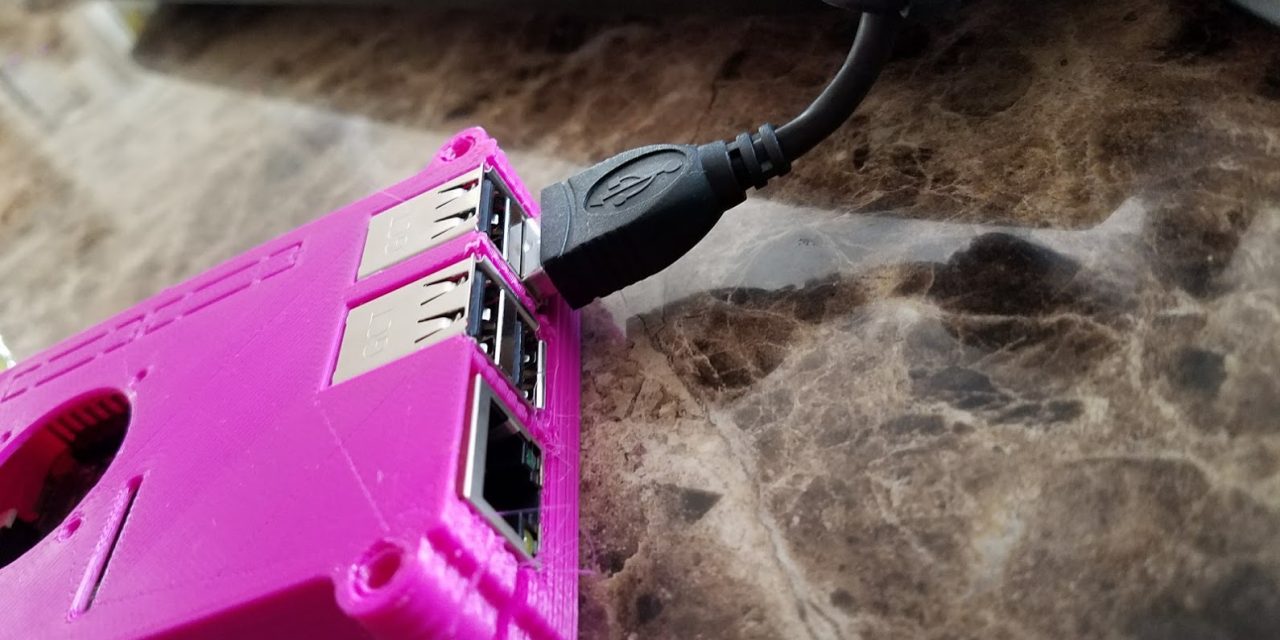






Trackbacks/Pingbacks